Traklink iOS & Android App
Terminé
Installation and Initial Configuration
Get the app running on iOS and Android quickly and learn how to register properly
Download
TrakLink is now available for Android and iOS
Installation
We have added the app recently on the Play Store which is not using the same registration process than explained below as with this version there is a need to grant the access either from the platform either from an automatic email sent to the registration email address. You can download here the last release directly as an apk file for those having a problem with the Play Store version above: traklink_0.62.apk
If you're using the Google Play Store or iOS App Store, you can then jump directly to next section !
This is strongly advised to directly download the app from your smartphone, once downloaded browse your download folder and click on the .apk file to install it. See below video explaining steps by steps the installation:

Right after the installation and after running the app for the first time, you will be prompted to allow the app to access device's location.
If you miss the pop-up screen that is automatically displayed after the first run of the app, you will see a red banner at the top of the app saying that location is denied and that you need to click to set those permissions in order for the app to run correctly.

This is very important to grant those permissions and allow the location to work for the app whenever it is started and/or running in the background. The app is anyway designed to display a massive red banner notification in case you haven't done it properly.
So the location access for this app has to be set on Allow all the time

Registration
The app is designed to allow free self-registration from any user without any manual steps to perform on the web platform itself. This automatic enrolment process will just prompt for a few information as follows :

- Email: this is the unique identifier of the app user mostly in case you need to reinstall the app or install it on another phone
- User name: this is the name under which the device will appear in the web platform asset list
- Server address: this is the URL of our server, please enter traksat.net here
- Group ID: this is the special name given to the group where you need the device to be assigned. You can edit this opening the Group List and open the Config window for the group you need to assign a special Group ID. You can pre-define multiple Group ID for all the groups and sub-groups under your master account in the web platform. Use the field App Group ID as shown aside:
To open the settings to proceed with the registration, you need to click the settings icon at the top right of the app, then follow the steps below:
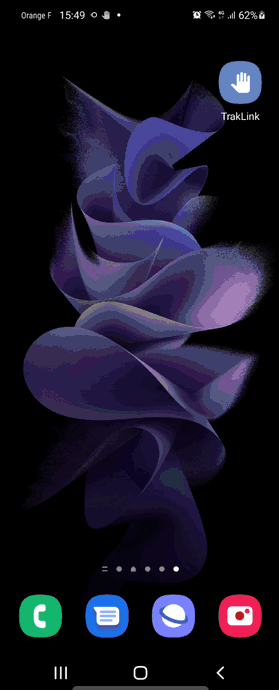

Once properly done you will have a pop-up confirmation window stating that the app is well registered OK !
After registration, we strongly advise you to quickly go through the main app settings:
- Registration: you should see the email entered during the registration step and above all the status Registered OK
- Reporting / Send heartbeat: this is to allow the app to send periodically (by default every 15 minutes) data to the server
- Reporting / Include Location with heartbeat: this is to allow the app to send a GPS report along with every heartbeat sent periodically. If not enabled, the app will only send wake-up periodic heartbeat to the server without any location data !
- Notifications / Alert notification sound: this is to chose the sound you want to assign with the notification trigerred by the app (text message received for example)
- Power Settings : this is to allow the app to run in background, it has to be enabled to work fine whenever the phone is idle in standby mode for example. Make sure this settings is enabled unless you have good reasons to not enabled it.
Once you've finished setting up all the settings you can simply browse back to the main screen using the back arrow at the top left of the screen.
When you are on the home screen, please push the green button I'm OK (tap and hold) to generate the first GPS report and check that everything is working as expected (meaning that web platform have correctly locate the device on the map and that asset properties are displaying accurate information (more details in the below section)
Les commentaires ne sont pas activés sur ce cours.

