Traklink iOS & Android App
Completed
How to use the app - Wiki
The app main screen is divided in 4 parts, the topbar were appears the logo is hosting the settings menu and the about page (the 3 vertical dots). The settings part is covered above and the about page is a simple informative pop-windows reminding also our support email address and the link to this wiki page.
Network and GPS Monitoring
The second part is the network monitoring banner that displays the status of the connectivity and also a Check Network button that is designed to force a network check whenever needed or whenever you have any doubt about the connectivity to both the server and the network ! The default normal display (i-e when no issue reported) is the following one stating Network OK. This label also shows the current status which is by default I'm OK

The connectivity can be done through cellular but also through wifi, if there's no network available then you will see the below display:
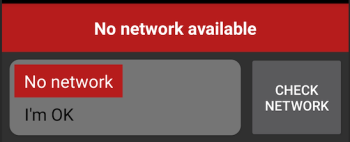
In the same manner, if the GPS is not active on the phone, you will see the following display inviting you to click to enabled the GPS location. This location enabled / disabled info is also broadcasted to the server so that you can always know remotely from the platform itself if there is any issue with the location accuracy:

Other kind of messages can be displayed here like Server Offline in case the remote Traksat server is in a maintenance time slot or upgrade for example or User Not Registered if the app user has not registered itself like described above.
Lastly, when the emergency alert is triggered, then the following status is displayed with a red banner indicating the Emergency Mode status:

Status Button
This third part of the main screen is showing 2 coloured button intended to trigger a special status. The default mode is I'm OK but you can still send a message to the remote server which would be a simple Check-OK message by taping and holding the green button I'm OK (tap and hold).

To trigger the Emergency mode and send a SOS alert, you must push the red button Emergency Mode (tap and hold). Once hit the status of the app will turn into Emergency mode and start sending at regular distance when moving.
The only way to cancel the emergency mode is to push again the green button to revert to the default mode. It would still be needed obviously to handle the alert platform side.
Text Messaging
The last part is used for the 2-way text messaging, you are able on the same screen to see the past messages sent and received and also use the bottom field to send message to the platform:

There is a colour code which is :
- green: automatically generated I'm OK message
- red: automatically generated SOS message
- deep blue: free text messages sent from platform to device
- light blue: free text messages sent from device to platform
The message size is limited to 1000 characters
Web Platform Setup and Use
There are a few things specific for this device type to know in the web platform.
Status Displayed

When you look into the Asset Properties window in the web platform (right below the Asset List) you will see the last transmission details and status of the remote device as always.
TrakLink app is broadcasting some specific details:
Status: can be OK or Emergency depending upon the current mode of the app (whether the emergency button has been triggered or not)
Power can be Battery or Charging depending upon if the phone is currently being charged or not. Note that the battery level is also reported in percentage.
Location can be OK or Estimate depending upon if the GPS is activated or not on the phone. If not activated, then the phone might be able to use Cell ID to locate. The GPS validity in the Asset Properties window will be shown as Estimate
In the Asset Configuration window, you will find how to edit the name displayed for each status described, and also specify name of each state (high or low) and corresponding action (no message, message, alert)

You can also opt for hiding some status that you don't really need to display simply unticking the corresponding box.
Emergency Mode Blinking Icon
In the same Asset Configuration window, you will find a field that let you specify a color code for the icon when the device is entering the Emergency mode. This is possible to make it blink the way you want also.
We do recommend the following settings in the Alert Color field that will simply make the icon blinking yellow and red FF0F00 :

Please refer to this page for more details on the icon colour scheme: Asset Config
Other Features Supported
Battery Level Remote Polling
Commenting is not enabled on this course.