-
SmartOne-C
-
- Join this Course to access resources
- Join this Course to access resources
- Join this Course to access resources
Programming Overview - Wiki

The SmartOne, with batteries installed and battery cover screwed down, connects to a PC using a USB Configuration Cable. The SmartOne Configuration Software may be used without being connected to devices to prepare configurations, but must be connected to a device using the USB Configuration Cable to Program. Once the Program button has been depressed the Configuration Cable should not be disconnected, if already connected, from the device and/or the computer. The USB Configuration Cable plugs into the SmartOne when the connector cover is removed.
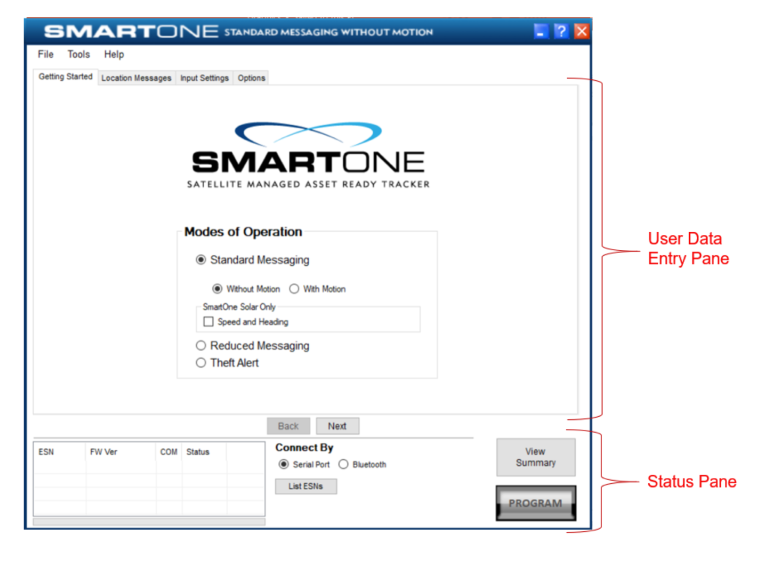
The user data entry pane contains a context-switched user entry area for displaying and inputting configuration
data. The information is organized in pages with page manipulation provided through tabs along the top of the pane. The Getting Started Tab allows the user to select the Mode of operation for the SmartOne : • Standard Messaging with or without motion • Reduced Messaging • Theft Alert Mode
The status pane is the one is of interest for now, as you first need to have your device detected after clicking on the "list ESN" button

The search status bar indicates progress while this search is being performed.
NOTE: Bluetooth is only available for SmartOne Solar devices
If you don't see any ESN listed, that's most of the time because of an issue with the USB driver, check the driver is correctly installed (most recent Windows 11 does not need driver usually if you're using recent last version of USB cable provided after March 2024). Always check what's saying the Configuration Panel > Device Manager and if there's a correctly assigned COM Port to the device attached !
Standard Messaging Mode without Motion Mode
The Standard Messaging without Motion Mode is selected for basic location functionality on the SmartOne. The SmartOne will automatically report its position at regular time intervals. The messages sent in this Mode are called Location Messages. These messages include the GPS coordinates of the actual location of the SmartOne. In this Mode, the motion sensor is OFF
Standard Messaging Mode with Motion Mode
The Standard Messaging with Motion Mode is selected for basic tracking functionality with motion detection capabilities. The user defines the motion parameters for each application including the Level of Sensitivity of the motion sensor, Time to be in a State of Vibration and Time to be in a State of Lacking Vibration. The SmartOne can be set to report at a different rate, Message Interval while In Motion, compared to the Location Message Interval
Reduced Messaging Mode
The Reduced Messaging Mode is ideal for asset management with reduced messaging capability of the SmartOne. The SmartOne creates a Change of Location Area of a configurable size around the device. If the SmartOne stays within its Change of Location Area, the number of transmissions will be reduced. When the SmartOne leaves the Change of Location Area and returns to a State of Lacking Vibration, a new Change of Location Area is created around the SmartOne.
Theft Alert Mode
The Theft Alert Mode is ideal for assets that are high-risk for theft. In this Mode, the SmartOne creates a Change of Location Area around its location when powered. The size of the Change of Location Area is a configurable parameter equal to the distance the device must move to be considered outside the Change of Location Area. If outside the Change of Location Area, the SmartOne goes into alert mode, transmitting frequent messages until the asset is recovered. The message interval in alert mode is a configurable parameter with a default value of 30 minutes.
There are no comments for now.